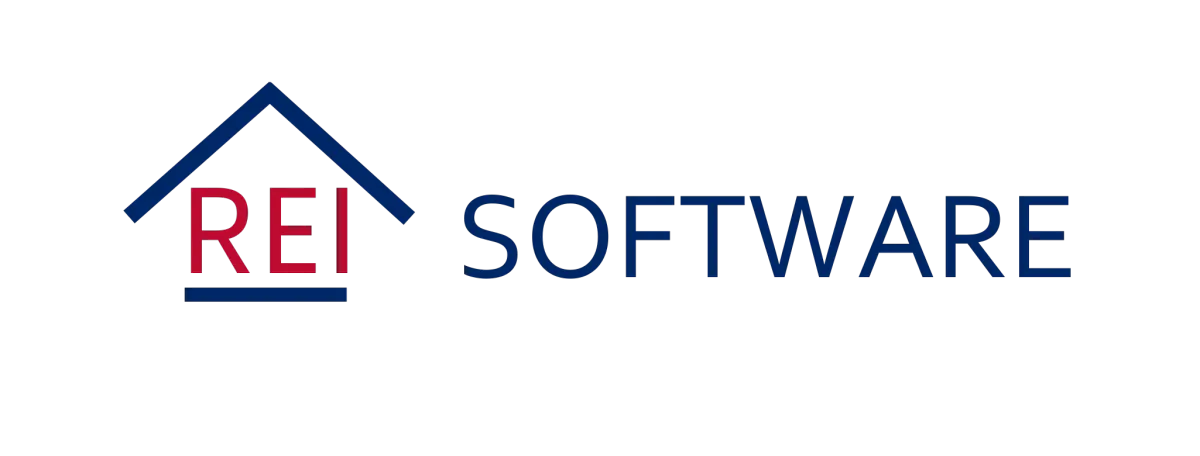
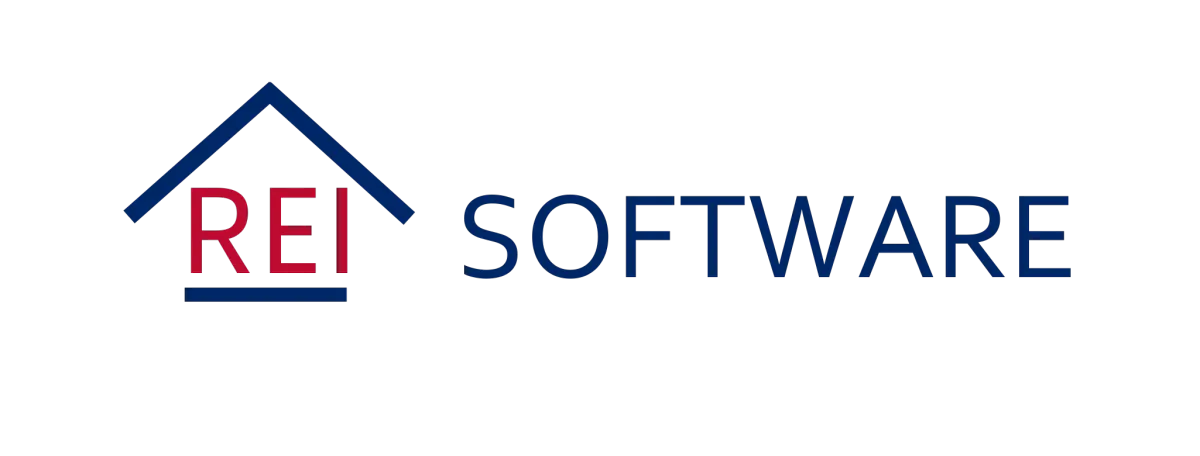
MESSAGING POLICY
This Messaging Policy applies to SMS and MMS messaging channels through all the flows (conversations, campaigns, etc.) available in the CRM. We all expect that the messages we want to receive will reach us, unhindered by filtering or other blockers. To make that expectation a reality, it is crucial to prevent and eliminate unwanted messages. Towards that end, we strive to work with our customers so that messages are sent with the consent of the message recipient, and that those messages comply with applicable laws, communications industry guidelines or standards, and measures of fairness and decency.
All messaging transmitted via the platform - regardless of use case or phone number type (e.g., long code, short-code, or toll-free) - need to comply with the Application-to-Person (A2P) messaging. All A2P messages originating from the system are subject to this Messaging Policy, which covers messaging rules and /or prohibitions regarding:
• Consent (“opt-in”): Consent can't be bought, sold, or exchanged. For example, you can't obtain the consent of message recipients by purchasing a phone list from another party. And SMS should only be sent to the opted-in contacts.
• Revocation of Consent (“opt-out”): The initial message that you send to an individual needs to include the following language: “Reply STOP to unsubscribe,” or the equivalent so that Individuals must have the ability to revoke consent at any time by replying with a standard opt-out keyword.
• Sender Identification: Every initial message you send must clearly identify you (the party that obtained the opt-in from the recipient) as the sender, except in follow-up messages of an ongoing conversation.
• Messaging Usage: You should not be sending messages in any way related to alcohol, firearms, gambling, tobacco, or other adult content.
• Filtering Evasion: As noted above, we do not allow content that has been specifically designed to evade detection by unwanted messaging detection and prevention mechanisms. This includes intentionally misspelled words or non-standard opt-out phrases which have been specifically created with the intent to evade these mechanisms. We do not permit snowshoeing, which is defined as spreading similar or identical messages across many phone numbers with the intent or effect of evading unwanted messaging detection and prevention mechanisms.
This policy applies to all customers to safeguard their messaging capabilities and services.
How We Handle Violations?
When we identify a violation of these principles, where possible, we will work with customers in good faith to get them back into compliance with this policy. However, to protect the continued ability of all our customers to freely use messaging for legitimate purposes, we reserve the right to suspend or remove access to the platform for customers that we determine are not complying with the Messaging Policy, or who are not following the law in any applicable area or applicable communications industry guidelines or standards, in some instances with limited notice in the case of serious violations of this policy.
To make sure that all our customers use the features to the best of their capabilities, the below features are placed to protect the agencies from below:
• Avoid getting blocked due to suspicious activity
• Avoid legal actions on increased spamming for not opted-in customers.
I. SMS Ramp-Up Model
Starting February 1st, 2024 going forward, all accounts will follow the "8-Level Ramp Up Model".
Below is the table which will give you a detailed idea:
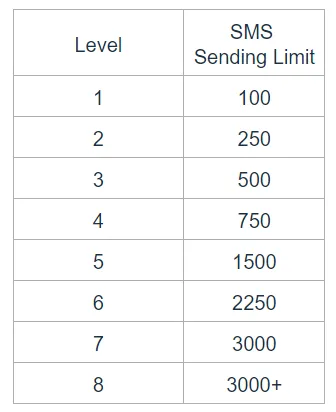
How it Works:
This ramp will not start on your signup date. In contrast, it will start on the day when the first successful SMS message is sent. Learn more.
1. All Accounts start at Level 1, enabling them to send 100 SMS within 24 hours.
2. To increase sending limits, the Account must send the full level sending limit within a 24-hour window.
3. After sending the full level sending limit within 24 hours, the Account will be temporarily restricted from sending SMS for the next 24 hours. During this temporary restriction, SMS sending is disabled.
4. After the 24 hours, the temporary restriction will be removed. The Account will be able to send messages again and the Account will unlock the next level sending limit, increasing their sending limit.
An example:
• You will start on Level 1 Sending Limits of 100 SMS within 24 hours.
• To unlock Level 2, you must send 100 SMS within 24 hours.
• After sending 100 SMS within 24 hours, you will be temporarily restricted from sending SMS for 24 hours. After 24 hours, SMS sending will be allowed again and you will unlock Level 2 sending limit of 250.
• Then to unlock Level 3, you must send 250 SMS within 24 hours, after sending 250 SMS within 24 hours you will be temporarily restricted from sending SMS for 24 hours. After 24 hours, you will unlock Level 3 sending limit of 500.
• This process of hitting the level sending limit and waiting 24 hours, continues until Level 8, which allows for 3000+ sending.
FAQs on SMS Ramp:
• Can I change or Remove this Ramp Up Model?
No. Previously we had an option to change the SMS limit within the ramp or post ramp period. That capability has been taken away.
• Do one-to-one and Missed Call Text Back SMS count toward my daily limit sending?
Yes, one-to-one and Missed Call Text Back SMS will be included in your daily sending limit.
• Can I send one-to-one messages during the 24-hour temporary sending restriction after reaching my level limit?
No, you cannot send one-to-one messages during the 24-hour temporary sending restriction.
Why the change?
Policy was implemented to:
1. Avoid SMS Spam blasts from fake signups. All signups will follow the Ramp-Up Model.
2. Avoid getting blocked due to suspicious activity.
3. Avoid legal actions due to increased spamming to non-consenting customers. Only bulk SMS sending will have daily limitations to avoid sub-account suspension due to non-compliant messaging activity.
What error screens or notifications an Account see during a violation?
1. Conversation Error: You have exceeded your SMS sending limit.
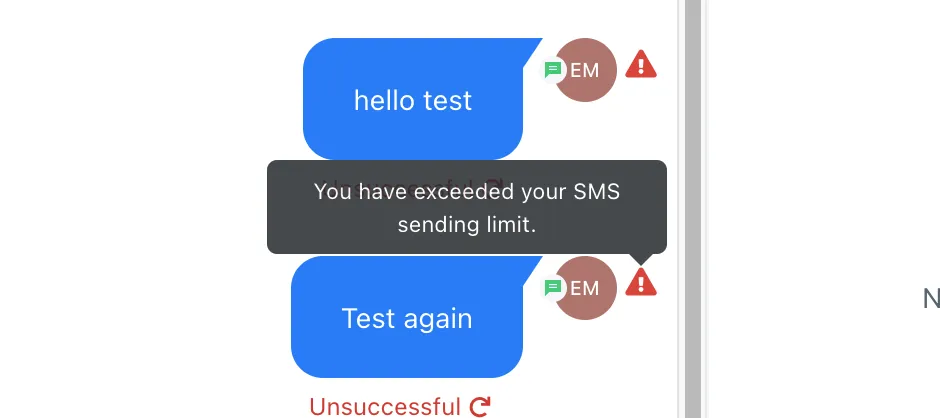
2. Bulk Action: You are allowed to send 5000 message(s) in a day. You have already sent 5000 message(s). If you wish to proceed, 1 Message(s) will be failed.
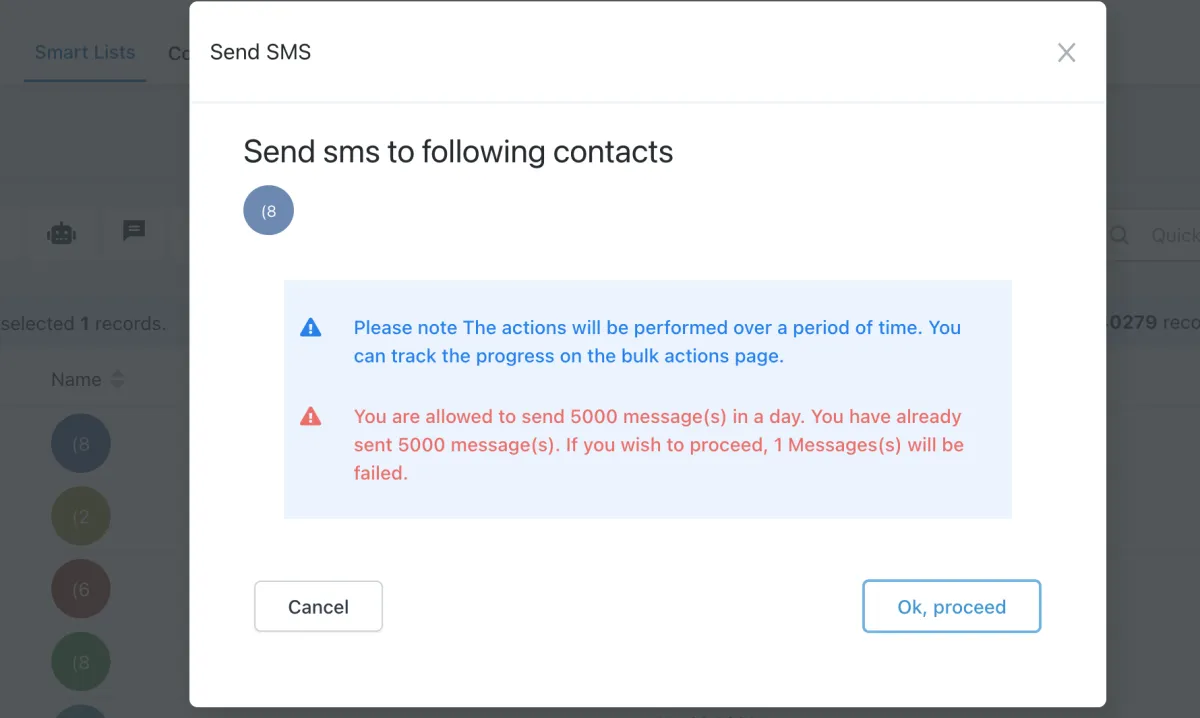
II. Spam Message Handling
Each of the messages sent out from the accounts end up with the following 4 statuses:
1. Sent: The messages whose response we did not receive from the carrier, can be in any of the three statuses below.
2. Delivered: The messages which were successfully delivered and sent to the contact.
3. Failed: The messages which were cancelled or were not sent to the carrier to forward to the contact.
4. Undelivered: The message sent was suspicious or did not fulfill the messaging policy.
As part of this feature, we will only consider Undelivered messages. All the undelivered messages end up with a particular error code and we will start storing them at each of the message levels. We will further use them to start enabling Temporary/Permanent DND at a contact level so that new SMSs are not sent to them increasing your deliverability rate.
The below table summarizes the undelivered SMS error codes and what each of them means and the relevant remediation measure we are taking:
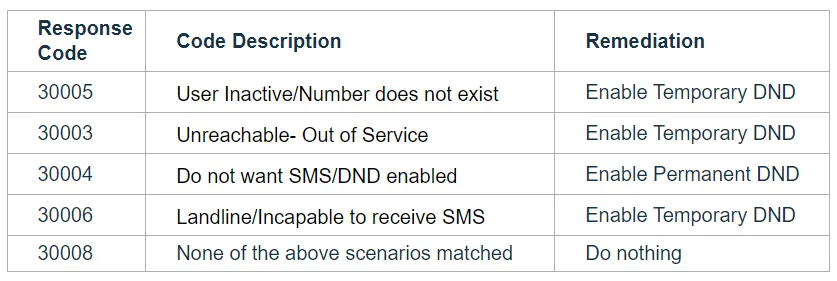
Temporary DND: The DND set at a contact level can be revoked by REI Software - Phil 413 Software INC.
Permanent DND: The DND set at the contact level cannot be revoked by REI Software - Phil 413 Software INC as the contact is incapable to receive the message or had opted out from receiving messages.
Opt-Out Keyword: Individuals must have the ability to revoke consent at any time by replying with a standard opt-out keyword like STOP, Unsubscribe, etc. In this case, also a permanent DND will be enabled at the contact level.
Spam Messaging Error Screens:
1. Conversation: Cannot send messages as DND is active for SMS.
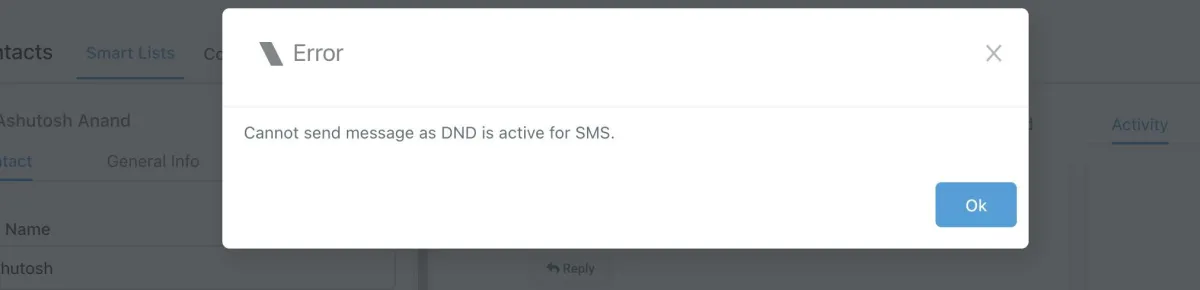
2. Bulk Action: All the SMS sent via features like workflow, and bulk SMS will automatically skip the DND-marked contacts from the sender list.
How to revoke the DND for a contact?
1. For Temporary DND, go to the contact details and remove the DND flag, below is the screenshot of the sample screen:
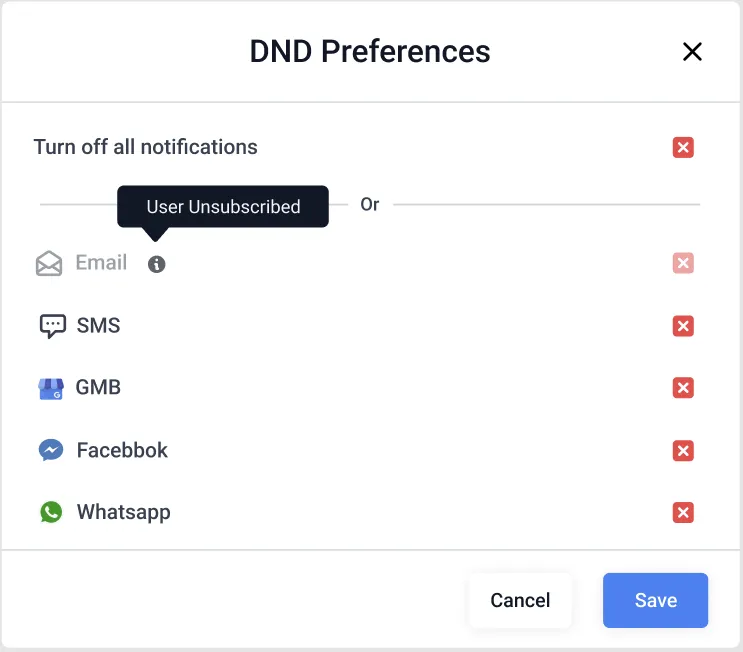
2. For Permanent DND. To revoke the permanent DND, ask the contact to send a reply with the "START" keyword to the number. This should automatically remove the DND from the contact.
Please Note: If the START keyword does not revoke the DND and still incoming/outgoing messages are failing, please raise a support ticket.
III. Opt-Out Language Addition
• The consent for sending out communications cannot be bought and the only way is to take explicit consent from the user for the SMS campaigns and communications.
• The consent is taken by you who is the actual sender of these communications.
• To comply with the messaging policies, each of the initial messages sent out by the company to a customer should have below two mandatory information, ie, Sender ID and opt-out Language:
• Opt-Out Language: You should have the capability to remove the consent at any time, so similar to above each initial message should also have opt-out keywords like STOP, UNSUBSCRIBE, etc. We will additionally add the opt-out language: “Reply STOP to unsubscribe".
Please note: “Opt-out message” feature is applicable to Bulk action(Bulk SMS), Workflow and campaigns and is not applicable to One on One conversation unless it is the first text being sent out to a new contact and that contact has never sent a text to the LC phone number before.
Sample Opt-Out Language message screen:
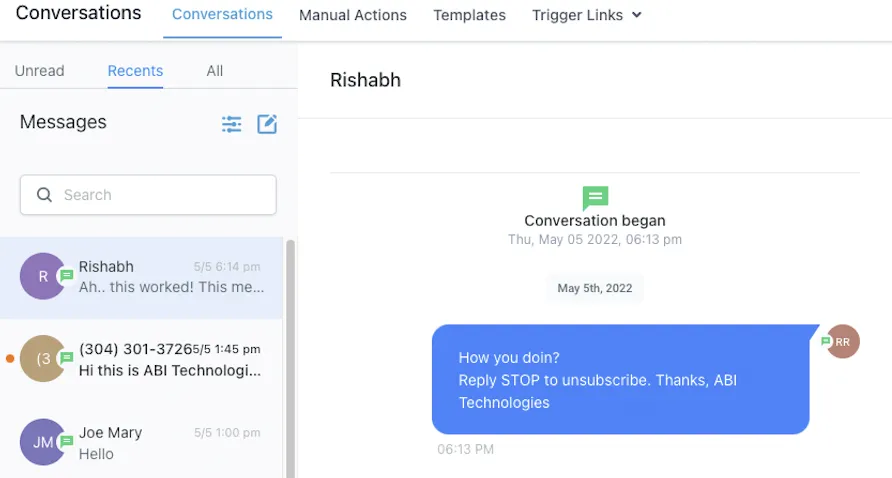
How can I customize the opt-out message?
Go to Account -> Settings -> Business Info -> General, where you can customize the opt-out message, below is the screenshot for reference:
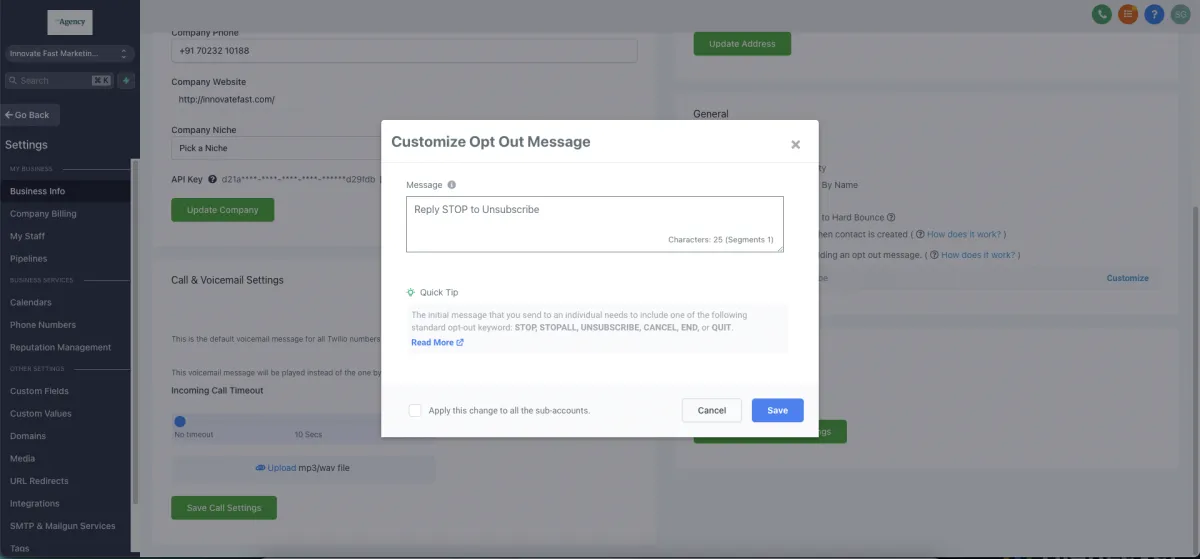
What happens if my message already has an opt-out keyword?
In case the message already has one of the opt-out keywords mentioned in the above screenshot, no opt-out keyword will be added from our side.
What happens when a customer replies with the STOP keyword?
If individuals reply with a standard opt-out keyword like STOP, the consent to send SMS will be revoked. All upcoming and queued messages will be failed. Also, a permanent DND will be enabled at the contact level.
Important Information:
A high opt-out rate suggests that recipients have either opted out, marked your messages as spam, or filed complaints. A good opt-out rate is typically in the range of 0—2.0%. Your business is directly associated with your business reputation across the three major carriers—T-Mobile, Verizon, and AT&T. Maintaining compliance is essential, as any ban could impact your ability to send SMS through our platform in the future.
To ensure compliance and avoid potential SMS restrictions, we recommend taking the following actions:
1. Ensure all upcoming SMS to new contacts have the Opt-out language and sender information.
2. Ensure that you're only sending SMS to individuals who have opted in to receive marketing communications.
3. Avoid purchasing contact lists and sending SMS to lists, as this can negatively affect your opt out, spam, and complaints.
4. If someone asks to be removed from messages, immediately DND their account to prevent sending.
5. Before sending a new bulk SMS, create a filter to remove all DND from your sending criteria.
IV. Sender Information addition
• The consent for sending out communications cannot be bought and the only way is to take explicit consent from the user for the SMS campaigns and communications.
• The consent is taken by a you, the actual sender of these communications.
• To comply with the messaging policies each of the initial messages sent out you should have below two mandatory information, ie, Sender ID and opt-out Language:
• SenderID: Every message you send must clearly identify you (the party that obtained the opt-in from the recipient) as the sender, except in follow-up messages of an ongoing conversation. We will additionally add the sender info: “Thanks, <Location Name>".
Please note: “Sender ID” feature is only applicable to Bulk action(Bulk SMS), Workflow and campaigns and is not applicable to One on One conversation.
Sample message screen:
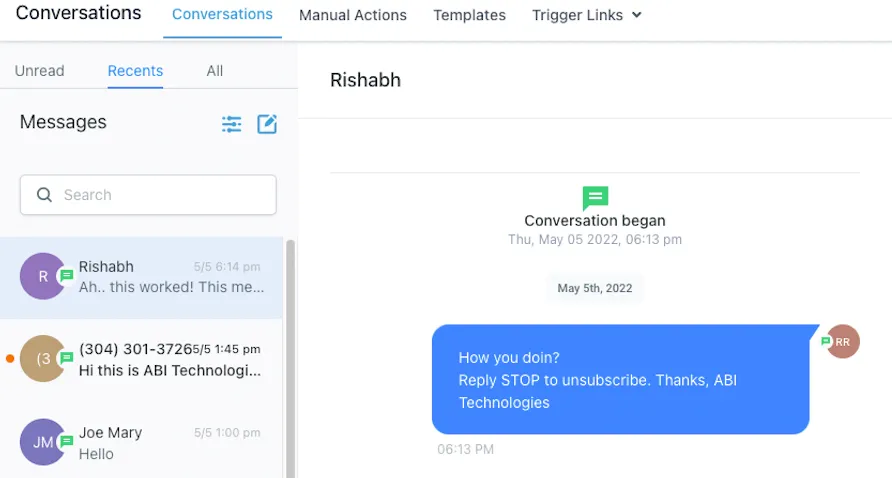
How can I customize the opt-out message?
Go to Account -> Settings -> Business Info -> General, where you can customize the opt-out message, below is the screenshot for reference:

V. Error and Opt-out Rate Monitoring
• We are focused on helping you deliver trusted communications. To make sure that the carrier does not block or suspend your account permanently based on bad usage.
• We will be monitoring the delivery rate of the overall account.
Please Note: As soon as the account will hit the temporary suspension all upcoming outbound SMS will be failed till 00:00 AM UTC.
What do I do to get the subaccount suspension removed early?
The account suspension will be lifted in 24 hours.
Forbidden message categories for SMS and MMS in the US and Canada
All outbound messages must comply with our SMS and M.M.S. Messaging Guidelines. The following messaging use cases are prohibited on SMS or M.M.S. in the United States or Canada.
The below information applies to extended code messaging with the rollout of the new A2P 10DLC system, in addition to the short code and Toll-Free messaging. Lastly, we have suggested alternatives for conducting certain unlawful use cases.
WARNING
Policy violation will lead to the suspension of SMS/MMS capability for the sub-account.
Forbidden message categories for SMS/MMS in the U.S./Canada
Please Note:
Any use cases that violate this policy will not be allowed on the platform, regardless of number/sender type or destination country.
New Sev-0 Fines on Prohibited A2P Traffic, Effective February 15, 2024
What do you need to know?
T-Mobile has introduced A2P 10DLC non-compliance fines for messages including prohibited content. If T-Mobile detects any messages that violate the tiers listed below, they will issue a Sev-0 violation (the most severe consumer violation), a non-compliance fine, and carriers will immediately block the offending messages.
This applies to all commercial messaging non-consumer A2P products (SMS or MMS short code, toll-free, and 10DLC) that traverse the T-Mobile network.
Because Sev-0 violations also infringe on the system's acceptable use and messaging policies, the system will pass on these fines to you for every Sev-0 violation, starting February 15, 2024. These fines include, but are not limited to, the following:
• Tier 1: $2,000: phishing (including simulated phishing sent for security testing or similar purposes), smishing, and social engineering. Social Engineering is a technique used to manipulate someone into sharing private information, like passwords or credit card numbers.
• Tier 2: $1,000: illegal content (content must be legal federally and in all 50 states)
• Tier 3: $500: all other violations in commercial messaging including but not limited to, SHAFT (sex, hate, alcohol, firearms, and tobacco) that do not follow federal and state law and regulations (e.g. age-gate).
These non-compliance fines apply to violations across any A2P messaging product (SMS/MMS short code, toll-free, and 10DLC). T-Mobile reserves the right to permanently suspend any brands, campaigns, and your company’s access to the T-Mobile Network in the event violations are deemed to be excessive. If you are subject to these fines, the system will send you a Sev-0 violation notice and will subsequently charge the respective fine amount.
Forbidden Message & Use-Case Categories
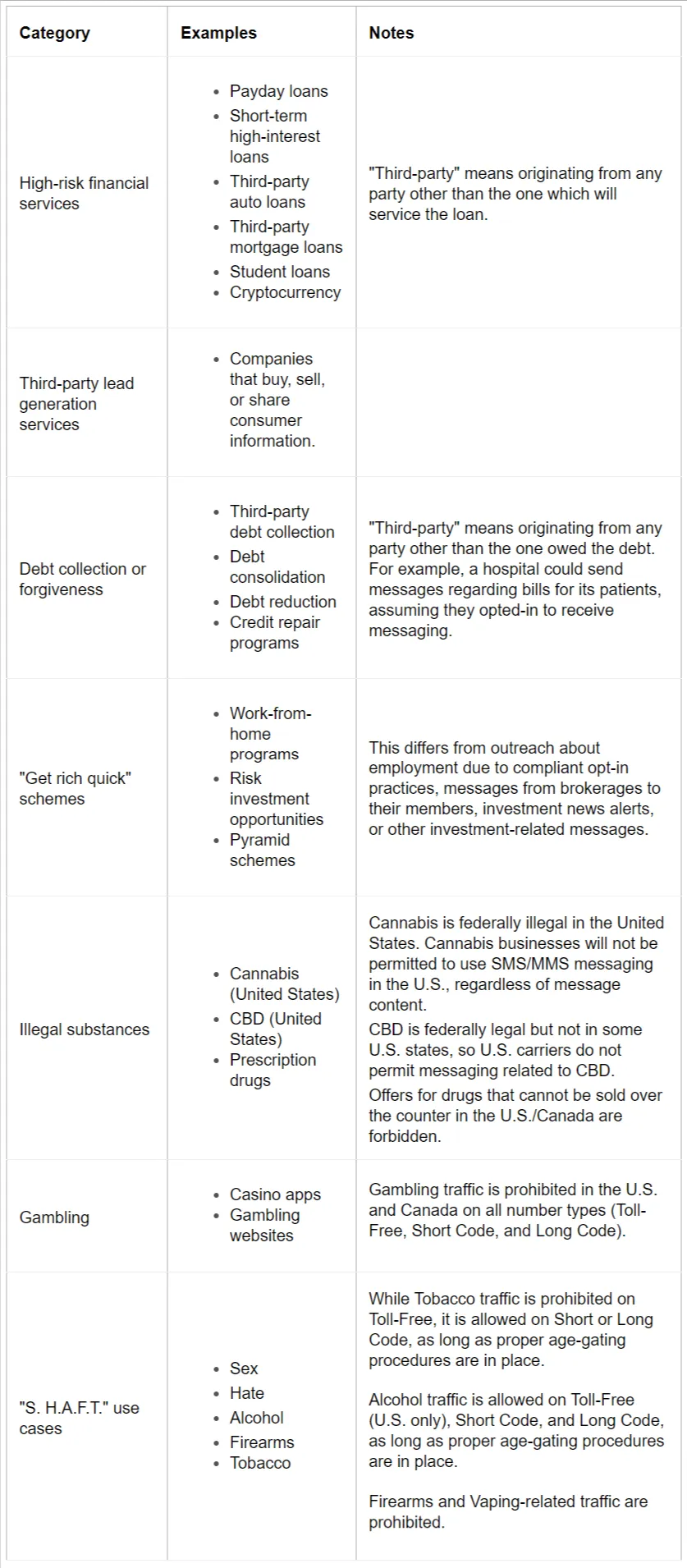
My use case is listed as forbidden. What can I do?
If your use case is listed above as forbidden for SMS and MMS messaging in the US, you can explore other marketing channels.
Using email is an option for many of the above use cases. For example, cannabis - or CBD-related messaging may be conducted via email, Facebook, Instagram, etc., as long as you have proper age gating in place and are sending toward recipients in a locale where the substance is legal.
FAQs
How often does the SMS limit last?
The SMS limit will refresh every 24 hours. If the account is brand new then each day the increments will increase according to the table above. Once you have hit the 8th day your SMS limit will be capped at 5000 per day.
I'd like to send more than 5000 SMS per day, how can I increase my limit?
Once your account hit the 8th-day mark (5000 SMS per day), you may reach out to support and request a Limit extension.
What happens when we hit our daily limit, will we be able to respond to SMS if a lead replies?
No, you cannot respond manually to incoming messages. SMS daily limits will affect all messaging activities including manual SMS in conversation, automation within workflows, and bulk actions.
Can we undo the DND option in bulk?
No, we cannot because this is to prevent sending SMS in bulk again after DND is enabled for the contacts.
Is the auto append Sender ID and Opt-Out Language feature applying to every first text of workflow or manual SMS as well
This feature is only applicable to Bulk action (Bulk SMS) and is not applicable to One on One conversation or Workflows or Campaigns.
FEATURES
Insights
Dashboard
Outbound Calling
Appointment Automation
Reputation Management
Unified Messaging
Lead Management
Easy Integration
Mobile App
INTEGRATIONS
Zapier
Webhooks
Affiliates
contact us
Let's talk about what REI Software can do for your real estate investments.
FEATURES
Insights
Dashboard
Outbound Calling
Appointment Automation
Reputation Management
Unified Messaging
Lead Management
Easy Integration
Mobile App
INTEGRATIONS
Zapier
Webhooks
contact us
Let's talk about what REI Software can do for your real estate investments.
Copyrights 2025 | REI Software™ | Terms & Conditions